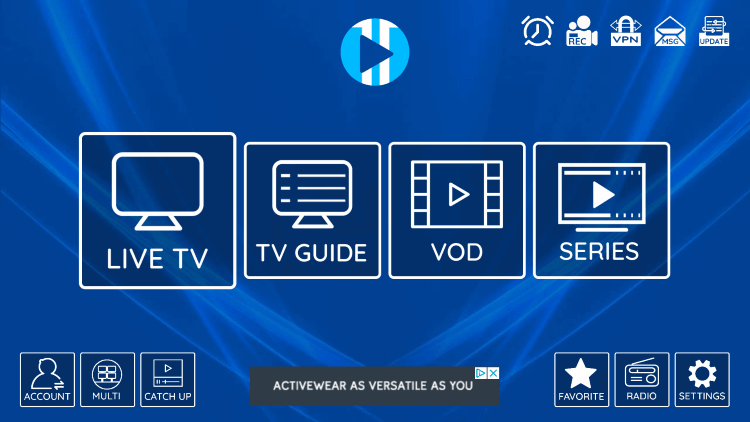How to Install XCIPTV on FireStick
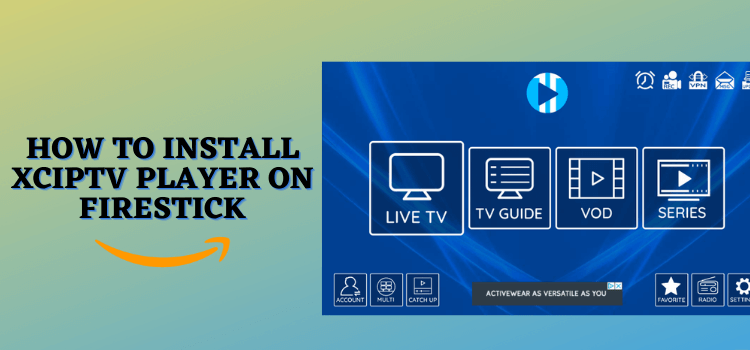
This is a step-by-step guide on how to use and install XCIPTV on FireStick, Fire TV, FireStick 4K, and Fire TV Cube.
The app is not available on Amazon Store. You have to install it on your FireStick as a third-party app using Downloader.
Now follow these steps:
Step 1: Open Firestick Home
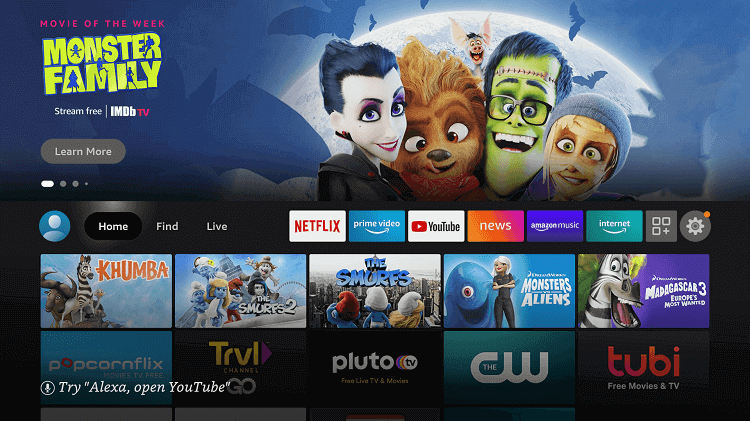
Step 2: Click on the Settings icon
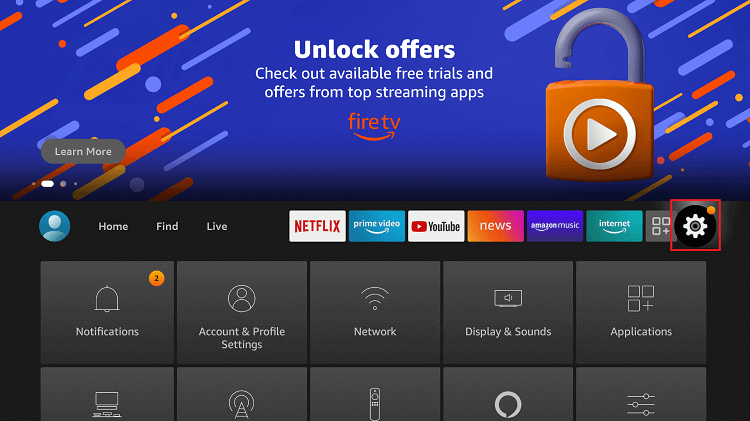
Step 3: Select My Fire TV
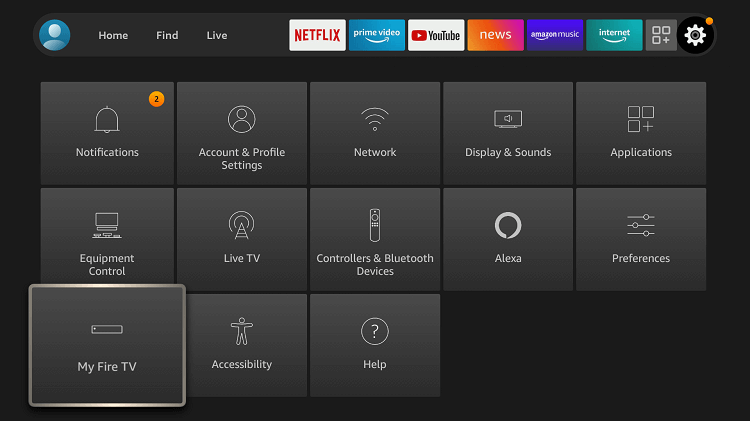
Step 4: Choose Developer Options
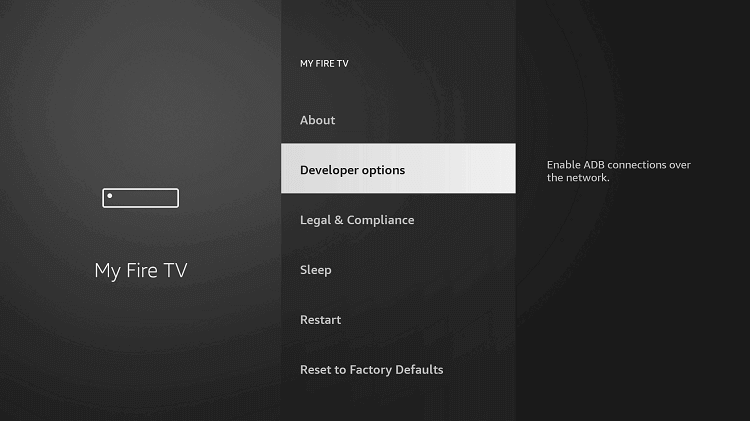
Step 5: Click on Apps from Unknown Sources
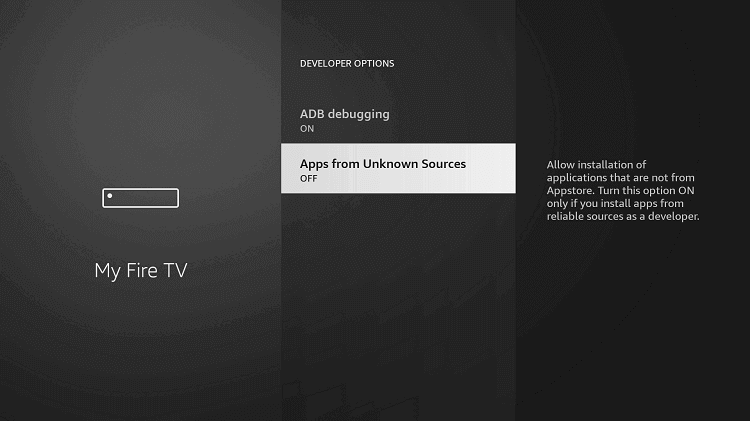
Step 6: Click on Turn On
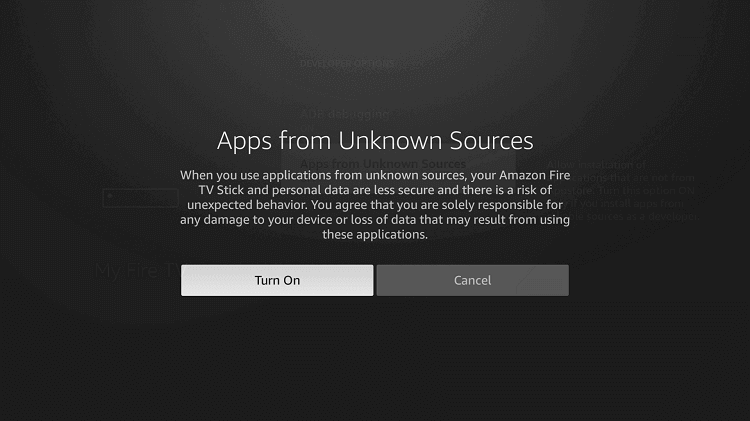
Step 7: Navigate back to the home page and select the Find menu

Step 8: Click on the Search option
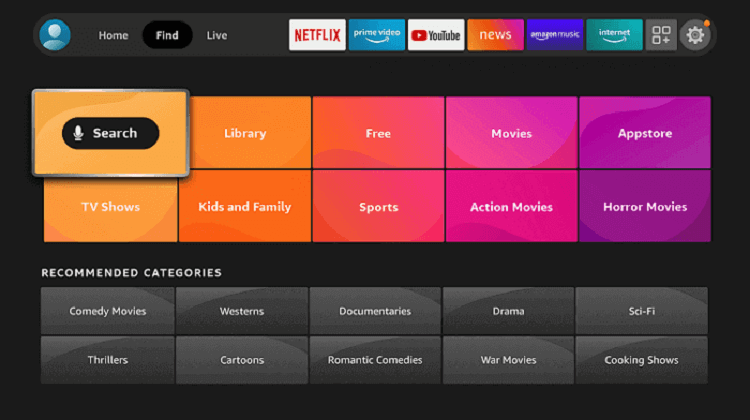
Step 9: Type “Downloader” and select it from the list
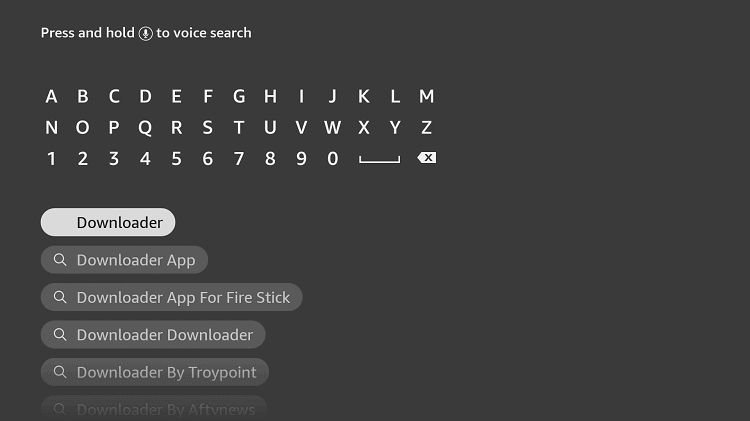
Step 10: Select the Downloader icon
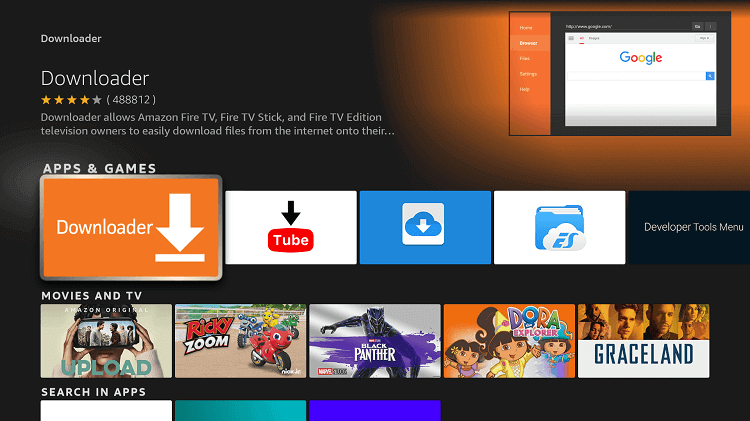
Step 11: Click on “Download” and wait for the app to install
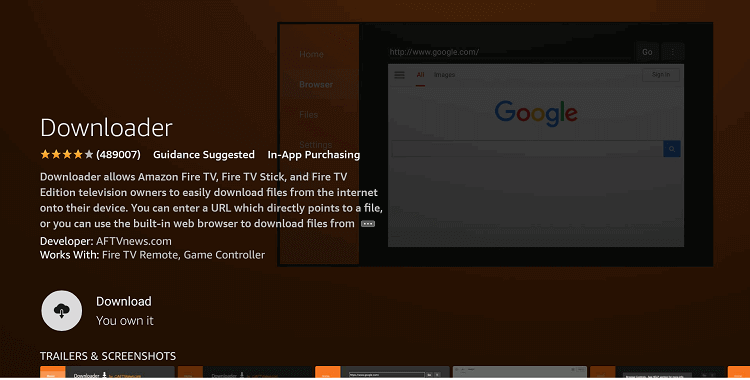
Step 12: Wait until the download is completed
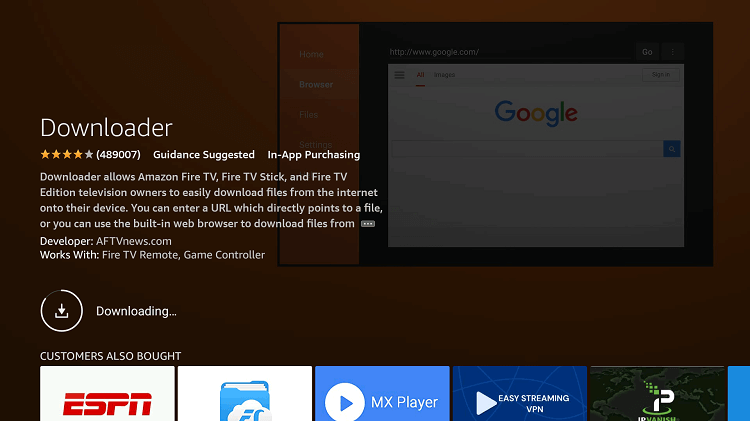
Step 13: Click on Open to run the Downloader app
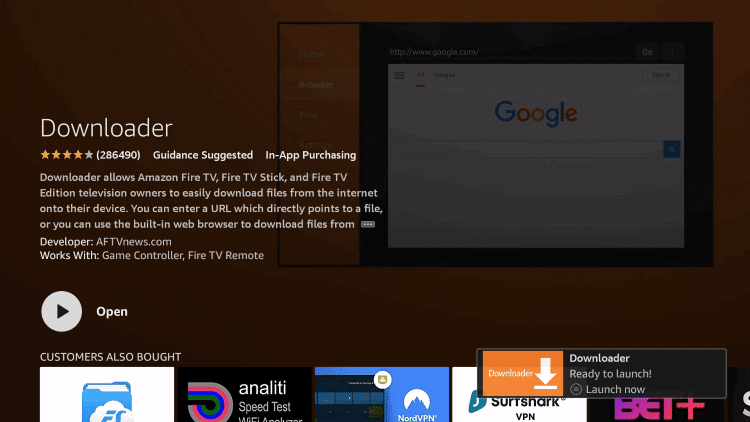
Step 14: Once the downloader opens, click on Allow
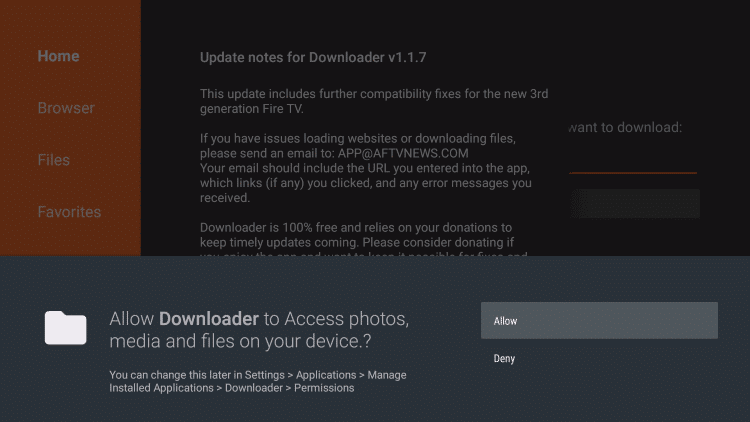
Step 15: A prompt will be displayed, click OK
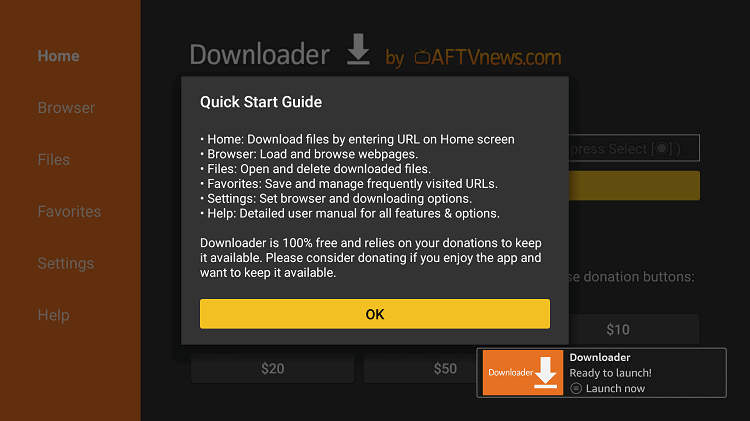
Step 16: By default Home tab would be open with a text box displayed on the right side
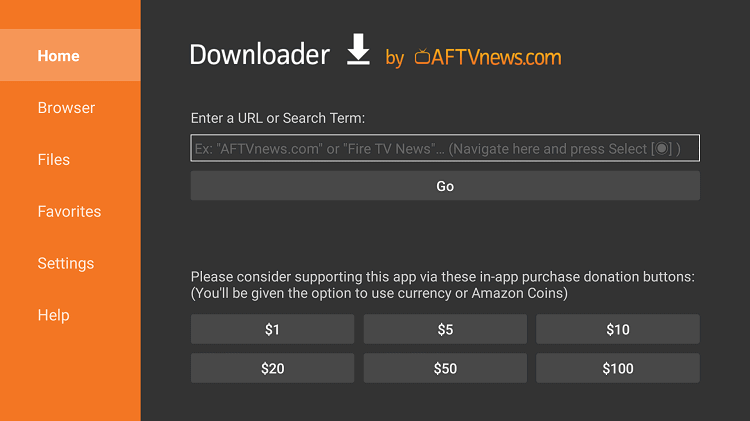
Step 17: Enter the URL “bit.ly/xciptv-2” in the URL bar and click GO. This link is V.5.0.1 apk which is the latest version of XCIPTV.
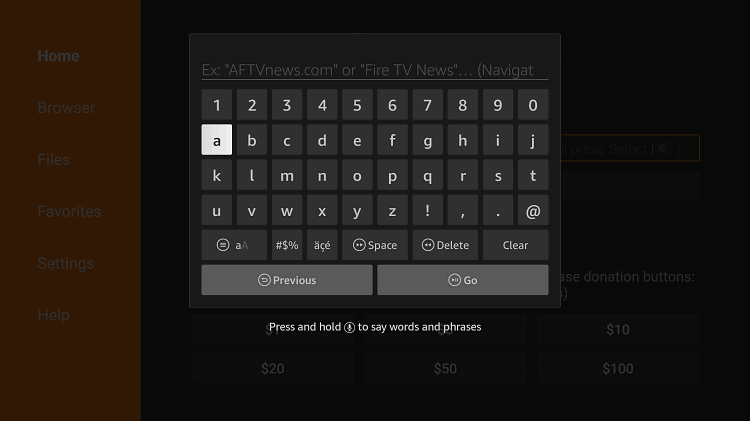
Step 18: Wait for the app to be downloaded
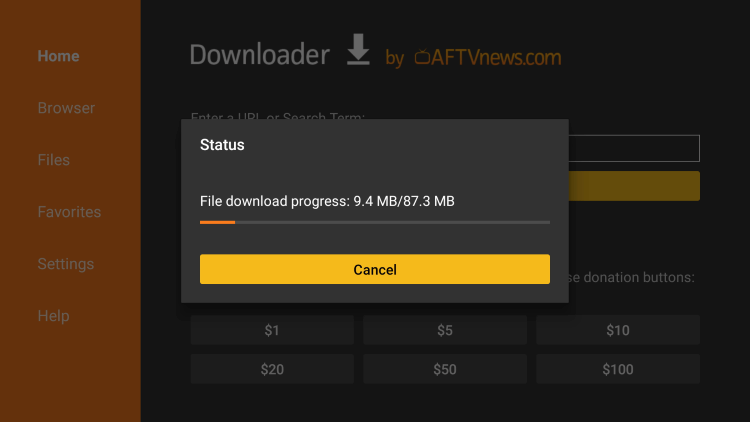
Step 19: Click the Install option
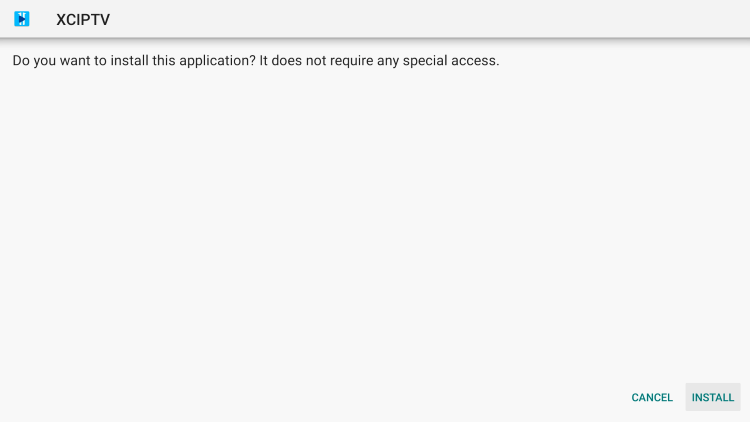
Step 20: Click Done or Open once the app is installed
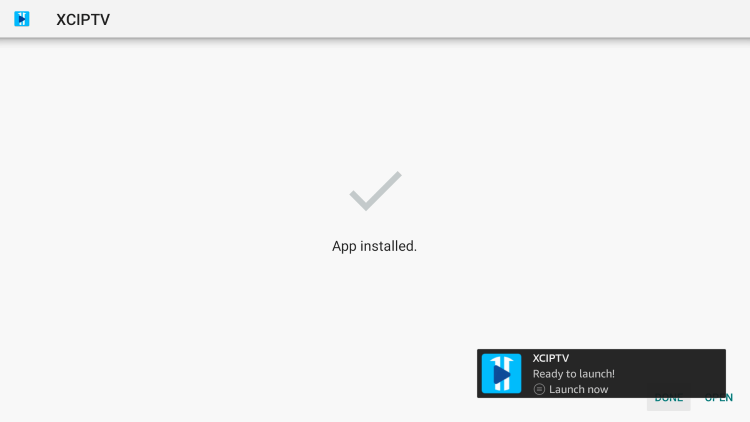
Congratulations! The XCIPTV app is now successfully installed on your device.
——————————————————————————————————————–
How to Use and Setup XCIPTV on FireStick
Follow these steps to use and setup XCIPTV on FireStick:
Step 1: Launch XCIPTV on your FireStick and wait for a while for the app to be fully loaded
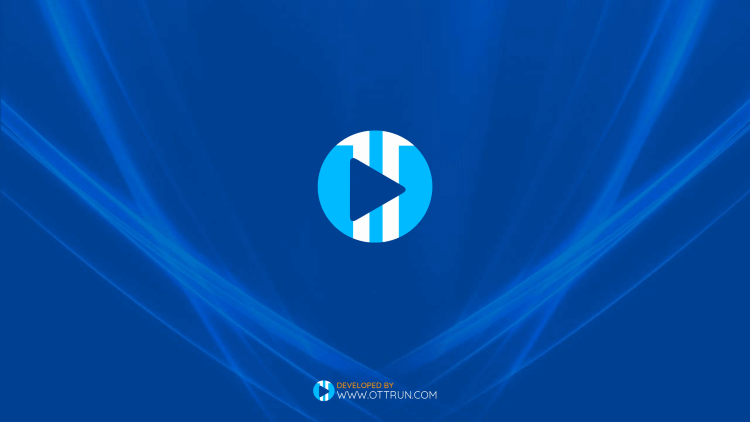
Step 2: The interface of the app will look like this
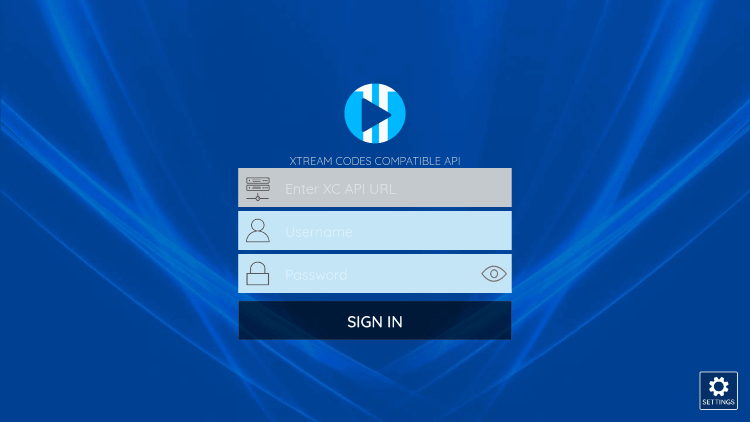
Step 3: Enter the credentials we provided you on your email address or WhatsApp number, then click “Sign In“
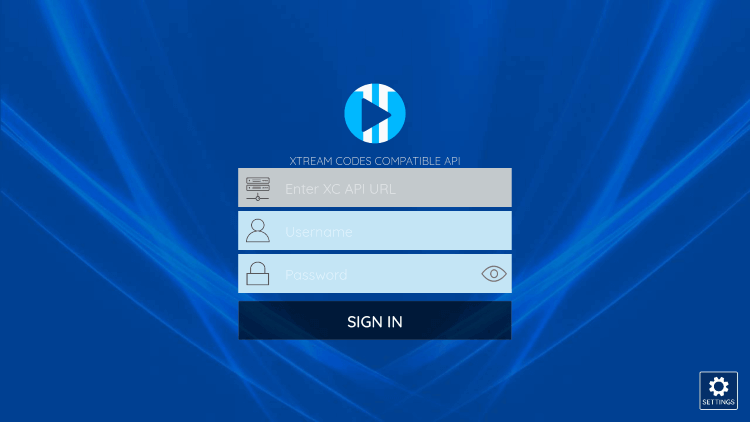
Step 4: Click the Allow tab
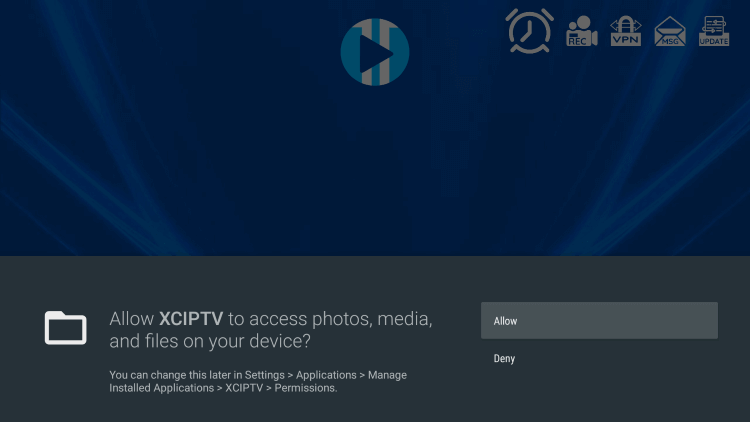
Step 5: Wait for a while. The media contents are being updated
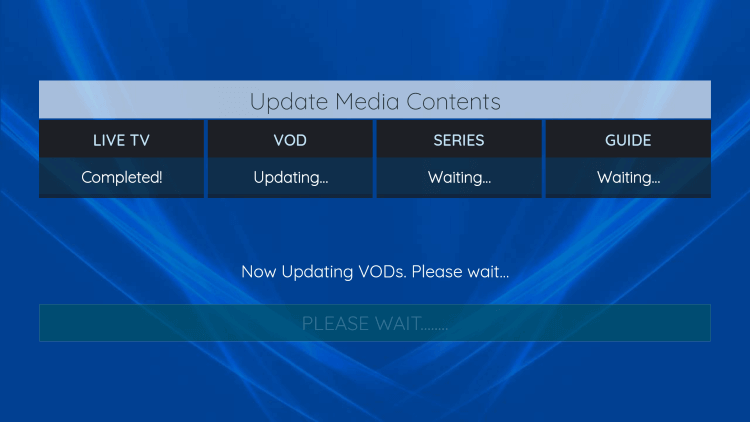
Step 6: Done